When making a transfer to another Collect & Pay account of yours or to an account of another Collect & Pay client, you will be making an internal transfer to an internal beneficiary. To achieve this, kindly follow these steps:
- Log into your Collect & Pay account.
- Choose the account from which you wish to make the transfer in the upper right corner of the screen (if you have multiple accounts).
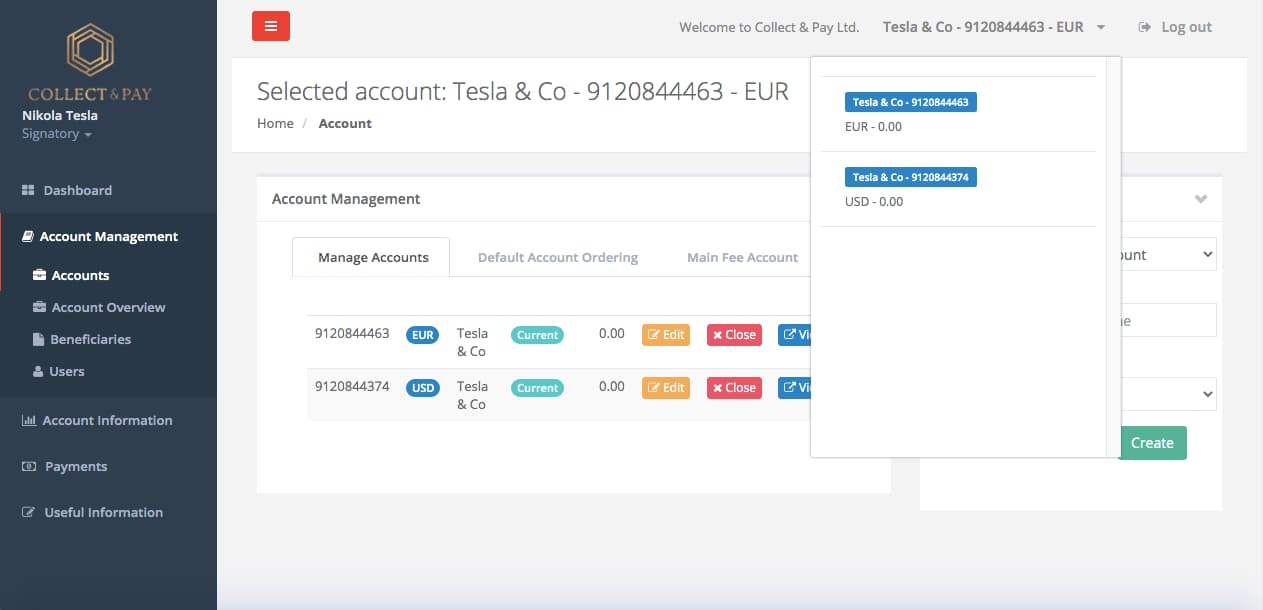
- Click “Payments” from the left menu.
- Select “New Transfer” from the submenu
- On the New Transfer page, click the “Beneficiary List” button.
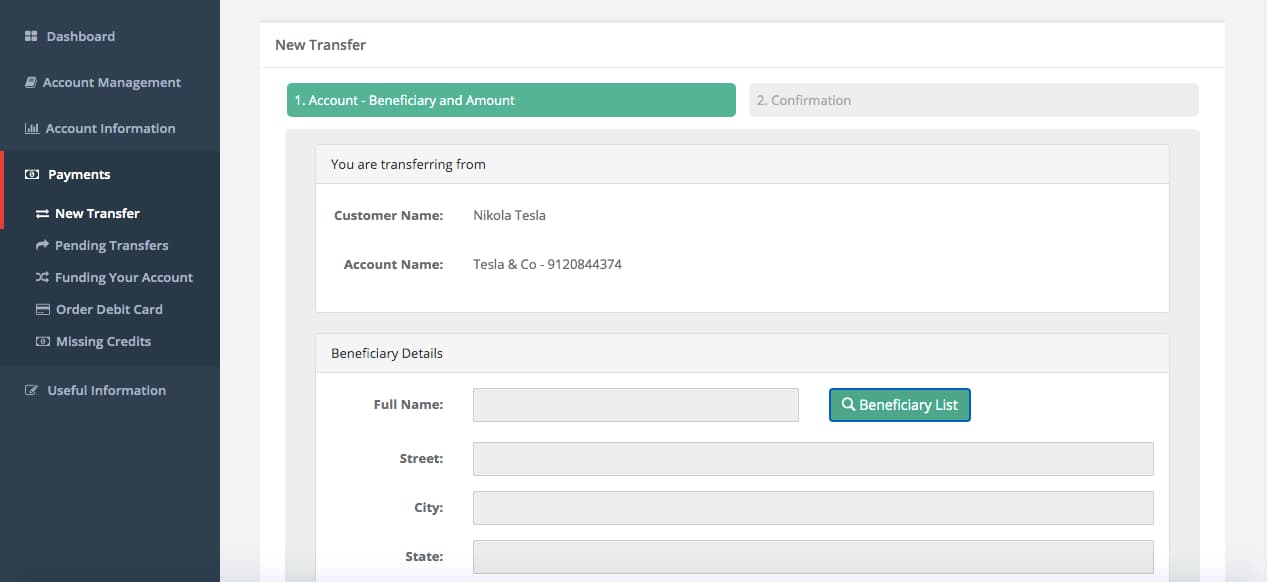
- On the “List of Beneficiaries” popup page, select the “Internal Beneficiaries” tab and click the “Add New” button.
- On the “Add New Beneficiary” popup page, check the checkbox “This is a Collect & Pay Account”,

fill out the beneficiary details and in the “Account No.” field, enter the 10 digit Collect & Pay account number of the beneficiary (Collect & Pay account numbers start with “921”).- Click “Save and Select” button.
- Complete the “New Transfer” form, which is now filled with the details of the beneficiary, with the amount and other details and click “Next”. After reviewing the transfer details on the “Confirmation page”, click the “Finish” button.
Your transfer is now created and pending your authorization in the list of “Created Transfers”. - In the “Created Transfers” list, check the checkbox next to the transfer you wish to authorized and click the “Authorize Transfers” button.
-
- On the “Request for Authorization” popup page, enter the code from your Google Authenticator app installed on your mobile device. If the authorization was completed successfully, you will get a successful authorization message on the screen.